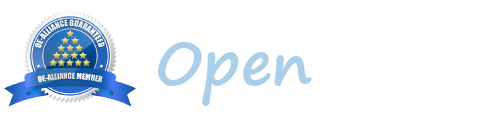Hi All Masters, I have tried many times to flash my Sf8008 through flashdrive by using many methods, such as, the original image zip file/unzip folder, connecting to the USB port at the side & back, sadly all failed. When I connect my flashdrive, I can see it could read my flashdrive but it just would not read the image file which I am totally puzzled about. Please Help.
Thank you
Thank you