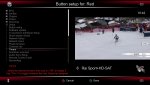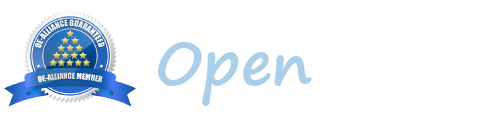ENG-ITA
This is an article I already posted in vuplus-community forum. I post here, too, in case might be useful.
Questo è un articolo che ho già postato nel forum vuplus-community. Lo ripropongo anche qui, casomai fosse utile anche ai nuovi utenti.
ENG
One of the most comfortable functions in OBH is the chance you have to program almost any keys of your remote as you like. Only a really few ones are system reserved.
But the programming of keys might be a little bit tricky at first.
The "Button setup" submenu is under SETUP->User Interface
Let's immediately say that you may assign more functions to a single key, but this will produce a dialog box to choose among the ones you programmed. So, if you prefer to have only one function assigned to a specific key, be sure to check if something else is not already programmed: as explained in the example below, if there is an already programmed key, you'll see to which function it was assigned in the penultimate row.
What is important to remember to avoid mistakes, is you must not press any key immediately after you enter the "Button setup" submenu because it will interpreted as the start of the programming.
For instance, when you enter the "Button setup" section, if you'd like to assign the TIMERS list recall to the RED button (RED meant as one of the 4 coloured keys, of course, not the Instant record one), just do that:
-immediately after entering the submenu Button setup you'll see the list of key that's possible to program
As you can see from my grabbing 1
as soon as you enter that screen, it is already "selected" the first item (RED) and, if there is a function associated to it (as in my case) you can read which one in the penultimate row of this screen. In my case you read "Timers"; otherwise it'll be blank.
If, as I suppose in your case, there is nothing, you must just press RED (my mistake, the first times was exactly this: I pressed OK because I supposed I needed to choose the button among this list! or I pressed the DOWN arrow meaning to go downwards in the list. But if you press "Down" it'll think you want to assign a function to this key) and then you'll see this (in Grabbing2)
So, immediately press RED and now, finally, you can browse all those sections by the UP/DOWN arrows to program your key. So, if in the example, you want to assign the Timers command to the button you chose (RED), you'll find this function among the Setup section (Grabbing3):
Go down and select it by OK.
To cancel an assignment (this is also a little bit tricky), just follow the command help at the bottom: it says to press CH+ or CH-, that means pressing P+/P- on some remotes.
If you do that, the focus will change and it will highlight the command(s) (because you might have assigned more than one command to the same key, as I said), and press OK: this will remove the assignment (if you have more than one, obviously, you have to choose which one) and the press GREEN to SAVE or EXIT to quit without saving.
Enjoy it!
***********************************************************
ITALIANO
Una delle caratteristiche più comode di OBH è la possibilità di personalizzare pressoché ogni tasto del telecomando, senza bisogno di plugin aggiuntivi che interferiscano e senza troppe limitazioni.
Sono pochissimi i tasti riservati cui non è possibile assegnare alcuna funzione.
In generale, OBH permette tantissime personalizzazioni, non solo dei tasti del telecomando, e questa è la personalizzazione delle personalizzazioni...
Può essere, però, che tale personalizzazione dei tasti del telecomando possa risultare, all'inizio, un po' insidiosa, ossia non completamente intuitiva in certi passaggi.
Innanzitutto, diciamo che è anche possibile assegnare più di una funzione allo stesso tasto ma, in questo caso, invece che attivare subito una precisa funzione, premendolo dovremo accontentarci di vedere un messaggio che c'invita a scegliere quale funzione desideriamo utilizzare in quell'occasione, fra tutte quelle che abbiamo assegnato a quel tasto.
Quindi, una funzione che vogliamo subito, direttamente con un tasto, dovremo programmarla come unica assegnata a quello stesso tasto.
* * * * * * *
ASSEGNAZIONE
Quel che bisogna subito capire, del funzionamento di "Impostazione tasti" è che, immediatamente dopo essere entrati in questo sottomenu, cui si arriva premendo
MENU -> Impostazioni -> Interfaccia utente (GUI) -> Impostazione tasti
bisogna premere COME PRIMA COSA il tasto del telecomando che si vuole assegnare.
Non bisogna, cioè, pensare di dover scorrere con i tasti cursore la lista che ci viene proposta!
In pratica, se si preme il tasto ⬇︎ la funzione penserà che è quello il tasto che vogliamo assegnare.
Supponiamo, quindi, di voler assegnare al tasto ROSSO (inteso come uno dei 4 tasti colorati, non quello quadrato della Registrazione Istantanea) la visualizzazione della lista dei TIMER: appena entrati in "Impostazione tasti" dovremo quindi premere immediatamente appunto il tasto ROSSO.
Adesso comparirà (divisa per sezioni) l'elenco delle funzioni che è possibile assegnare.
Come si vede dalla schermata 1 che allego, nel mio esempio c'è già una funzione associata a quel tasto. Se voglio rimuoverla per assegnare quella che desidero (Timer) devo seguire le istruzioni visualizzate di solito in basso nello schermo (la posizione dipende dalla skin). Ma su questo tornerò più avanti.
Se non c'è nulla (o se volete aggiungere la funzione a quella già esistente) adesso sì che sarà possibile utilizzare i tasti cursore per navigare fra i vari comandi assegnabili.
Nel mio esempio, la funzione Timer la trovate all'interno della sezione SETUP: la scegliete e date OK, E POI RICORDATE DI SALVARE con il tasto VERDE!
Oppure premete EXIT per uscire senza salvare.
* * * RIMOZIONE DI UN'ASSEGNAZIONE * * *
Per rimuovere un'assegnazione esistente, sempre dopo essere entrati nel sottomenu "Impostazione tasti" e, anche stavolta, aver IMMEDIATAMENTE premuto il tasto che ha l'associazione da eliminare (ad es., il ROSSO che abbiamo programmato prima) vedrete in basso a quale funzione esso è associato (nell'esempio: i TIMER).
L'aiuto vi dice di premere CH+/CH-, ossia P+/P- nei nostri telecomandi VU+.
In questo modo il "focus" si sposterà sull'assegnazione (o le assegnazioni, se sono più di una) e basterà premere OK per rimuoverla (o scendere per scegliere quella da eliminare, se sono più d'una).
Dopodiché, sempre ricordarsi il pulsante VERDE per salvare oppure EXIT per uscire senza salvare.
Buon divertimento!

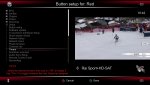
This is an article I already posted in vuplus-community forum. I post here, too, in case might be useful.
Questo è un articolo che ho già postato nel forum vuplus-community. Lo ripropongo anche qui, casomai fosse utile anche ai nuovi utenti.
ENG
One of the most comfortable functions in OBH is the chance you have to program almost any keys of your remote as you like. Only a really few ones are system reserved.
But the programming of keys might be a little bit tricky at first.
The "Button setup" submenu is under SETUP->User Interface
Let's immediately say that you may assign more functions to a single key, but this will produce a dialog box to choose among the ones you programmed. So, if you prefer to have only one function assigned to a specific key, be sure to check if something else is not already programmed: as explained in the example below, if there is an already programmed key, you'll see to which function it was assigned in the penultimate row.
What is important to remember to avoid mistakes, is you must not press any key immediately after you enter the "Button setup" submenu because it will interpreted as the start of the programming.
For instance, when you enter the "Button setup" section, if you'd like to assign the TIMERS list recall to the RED button (RED meant as one of the 4 coloured keys, of course, not the Instant record one), just do that:
-immediately after entering the submenu Button setup you'll see the list of key that's possible to program
As you can see from my grabbing 1
as soon as you enter that screen, it is already "selected" the first item (RED) and, if there is a function associated to it (as in my case) you can read which one in the penultimate row of this screen. In my case you read "Timers"; otherwise it'll be blank.
If, as I suppose in your case, there is nothing, you must just press RED (my mistake, the first times was exactly this: I pressed OK because I supposed I needed to choose the button among this list! or I pressed the DOWN arrow meaning to go downwards in the list. But if you press "Down" it'll think you want to assign a function to this key) and then you'll see this (in Grabbing2)
So, immediately press RED and now, finally, you can browse all those sections by the UP/DOWN arrows to program your key. So, if in the example, you want to assign the Timers command to the button you chose (RED), you'll find this function among the Setup section (Grabbing3):
Go down and select it by OK.
To cancel an assignment (this is also a little bit tricky), just follow the command help at the bottom: it says to press CH+ or CH-, that means pressing P+/P- on some remotes.
If you do that, the focus will change and it will highlight the command(s) (because you might have assigned more than one command to the same key, as I said), and press OK: this will remove the assignment (if you have more than one, obviously, you have to choose which one) and the press GREEN to SAVE or EXIT to quit without saving.
Enjoy it!
***********************************************************
ITALIANO
Una delle caratteristiche più comode di OBH è la possibilità di personalizzare pressoché ogni tasto del telecomando, senza bisogno di plugin aggiuntivi che interferiscano e senza troppe limitazioni.
Sono pochissimi i tasti riservati cui non è possibile assegnare alcuna funzione.
In generale, OBH permette tantissime personalizzazioni, non solo dei tasti del telecomando, e questa è la personalizzazione delle personalizzazioni...
Può essere, però, che tale personalizzazione dei tasti del telecomando possa risultare, all'inizio, un po' insidiosa, ossia non completamente intuitiva in certi passaggi.
Innanzitutto, diciamo che è anche possibile assegnare più di una funzione allo stesso tasto ma, in questo caso, invece che attivare subito una precisa funzione, premendolo dovremo accontentarci di vedere un messaggio che c'invita a scegliere quale funzione desideriamo utilizzare in quell'occasione, fra tutte quelle che abbiamo assegnato a quel tasto.
Quindi, una funzione che vogliamo subito, direttamente con un tasto, dovremo programmarla come unica assegnata a quello stesso tasto.
* * * * * * *
ASSEGNAZIONE
Quel che bisogna subito capire, del funzionamento di "Impostazione tasti" è che, immediatamente dopo essere entrati in questo sottomenu, cui si arriva premendo
MENU -> Impostazioni -> Interfaccia utente (GUI) -> Impostazione tasti
bisogna premere COME PRIMA COSA il tasto del telecomando che si vuole assegnare.
Non bisogna, cioè, pensare di dover scorrere con i tasti cursore la lista che ci viene proposta!
In pratica, se si preme il tasto ⬇︎ la funzione penserà che è quello il tasto che vogliamo assegnare.
Supponiamo, quindi, di voler assegnare al tasto ROSSO (inteso come uno dei 4 tasti colorati, non quello quadrato della Registrazione Istantanea) la visualizzazione della lista dei TIMER: appena entrati in "Impostazione tasti" dovremo quindi premere immediatamente appunto il tasto ROSSO.
Adesso comparirà (divisa per sezioni) l'elenco delle funzioni che è possibile assegnare.
Come si vede dalla schermata 1 che allego, nel mio esempio c'è già una funzione associata a quel tasto. Se voglio rimuoverla per assegnare quella che desidero (Timer) devo seguire le istruzioni visualizzate di solito in basso nello schermo (la posizione dipende dalla skin). Ma su questo tornerò più avanti.
Se non c'è nulla (o se volete aggiungere la funzione a quella già esistente) adesso sì che sarà possibile utilizzare i tasti cursore per navigare fra i vari comandi assegnabili.
Nel mio esempio, la funzione Timer la trovate all'interno della sezione SETUP: la scegliete e date OK, E POI RICORDATE DI SALVARE con il tasto VERDE!
Oppure premete EXIT per uscire senza salvare.
* * * RIMOZIONE DI UN'ASSEGNAZIONE * * *
Per rimuovere un'assegnazione esistente, sempre dopo essere entrati nel sottomenu "Impostazione tasti" e, anche stavolta, aver IMMEDIATAMENTE premuto il tasto che ha l'associazione da eliminare (ad es., il ROSSO che abbiamo programmato prima) vedrete in basso a quale funzione esso è associato (nell'esempio: i TIMER).
L'aiuto vi dice di premere CH+/CH-, ossia P+/P- nei nostri telecomandi VU+.
In questo modo il "focus" si sposterà sull'assegnazione (o le assegnazioni, se sono più di una) e basterà premere OK per rimuoverla (o scendere per scegliere quella da eliminare, se sono più d'una).
Dopodiché, sempre ricordarsi il pulsante VERDE per salvare oppure EXIT per uscire senza salvare.
Buon divertimento!