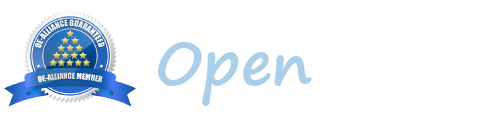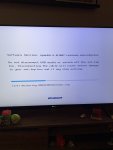Hello
Here is the procedure how to insrall firmware on Edision OS Stb’s
1. Format a USB stick to FAT32.
2. Download the image of your choice and extract it to your desktop.
3. Open the folder you extracted to your desktop, for example Obh-5.0.007.release-osmini_usb.zip, you will see another folder named osmini, this is the image file. Copy the entire osmini folder directly to the root of your USB stick.
Flashing the Receiver.
1) Power off the receiver
2) Ensure no other USB devices are plugged into the receiver while flashing.
3) Insert the USB stick containing the image files into one of the USB ports on the receiver, rear USB port is advised if possible.
4) Power the receiver on.
5) You will be prompted on your TV screen to press and hold down ‘OK’ button on your REMOTE to commence the flashing process. The flashing process will then commence and progress show on TV screen.
6) If successful the receiver will reboot it self after the flashing process has completed.
7) Remove USB stick that contains the images files.
The flashing process should take approximately two to four minutes to complete, while the receiver is being flashed, it is important that you DO NOT power the receiver down for any reason as this can cause serious and or permanent damage.
Example is for the Edision OS 4k mini but the procedure is the same for all the 4 Stb’s supported by OpenBh team
Mio 4k+
Mini 4+
Nino pro
Nino +
Here is the procedure how to insrall firmware on Edision OS Stb’s
1. Format a USB stick to FAT32.
2. Download the image of your choice and extract it to your desktop.
3. Open the folder you extracted to your desktop, for example Obh-5.0.007.release-osmini_usb.zip, you will see another folder named osmini, this is the image file. Copy the entire osmini folder directly to the root of your USB stick.
Flashing the Receiver.
1) Power off the receiver
2) Ensure no other USB devices are plugged into the receiver while flashing.
3) Insert the USB stick containing the image files into one of the USB ports on the receiver, rear USB port is advised if possible.
4) Power the receiver on.
5) You will be prompted on your TV screen to press and hold down ‘OK’ button on your REMOTE to commence the flashing process. The flashing process will then commence and progress show on TV screen.
6) If successful the receiver will reboot it self after the flashing process has completed.
7) Remove USB stick that contains the images files.
The flashing process should take approximately two to four minutes to complete, while the receiver is being flashed, it is important that you DO NOT power the receiver down for any reason as this can cause serious and or permanent damage.
Example is for the Edision OS 4k mini but the procedure is the same for all the 4 Stb’s supported by OpenBh team
Mio 4k+
Mini 4+
Nino pro
Nino +