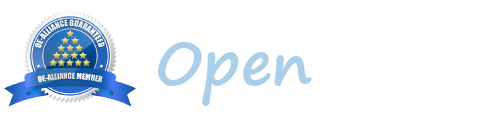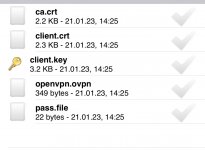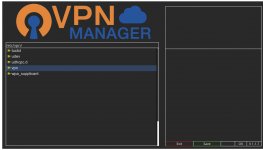You are using an out of date browser. It may not display this or other websites correctly.
You should upgrade or use an alternative browser.
You should upgrade or use an alternative browser.
vpnmanager_1.1.7-py3
- Thread starter Logan
- Start date
B.D.
Well-known member
It's a great plugin useful to configure OVPN, I've been using it for a long time and now that a small bug has been fixed it works fine on OBH5.1 too.
But I would like to ask: do you know where the .ovpn configuration files are located on the decoder? I tried to look for them but without success and I would like to add more that I have.
But I would like to ask: do you know where the .ovpn configuration files are located on the decoder? I tried to look for them but without success and I would like to add more that I have.
etc/openvpnIt's a great plugin useful to configure OVPN, I've been using it for a long time and now that a small bug has been fixed it works fine on OBH5.1 too.
But I would like to ask: do you know where the .ovpn configuration files are located on the decoder? I tried to look for them but without success and I would like to add more that I have.
Express vpn... private access vpn work fineWhich VPN is good in the market?
shah
Active member
Thank you my friendExpress vpn... private access vpn work fine
Rimaster
Member
To configure Cyberghost vpn in Vu+ with openBH IMAGE is very easy.
1. Create an openvpn in your account Cyberghost, copying user and password from that new openvpn, and download it in your PC or Mobile.
2. Create a txt file with notepad ++ with your user and password first line username and second password and rename it exactly like that pass.file
(example
User56688gh
Password67g
3. Unzip your Cyberghost file .
4. Create one folder in your Vu+ named vpn in etc/ or Usb drive or HDD drive.
4. Copy all files unzipped and pass.file to vpn folder etc/vpn
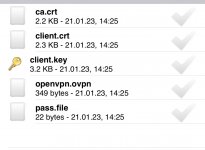
5. Go to plugin VpnManager and press Menu to configure, and configure like you see in that screenshot
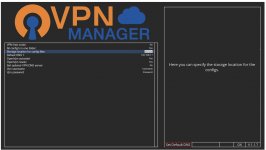
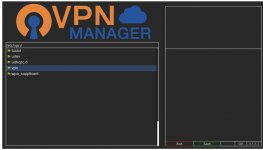
6. For to access the vpn folder, select and press ok in “Storage location for config files” then just select vpn folder and press green to save.
7. After that you return to the first window, press green or ok to conect.
That’s all
1. Create an openvpn in your account Cyberghost, copying user and password from that new openvpn, and download it in your PC or Mobile.
2. Create a txt file with notepad ++ with your user and password first line username and second password and rename it exactly like that pass.file
(example
User56688gh
Password67g
3. Unzip your Cyberghost file .
4. Create one folder in your Vu+ named vpn in etc/ or Usb drive or HDD drive.
4. Copy all files unzipped and pass.file to vpn folder etc/vpn
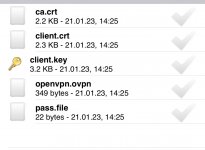
5. Go to plugin VpnManager and press Menu to configure, and configure like you see in that screenshot
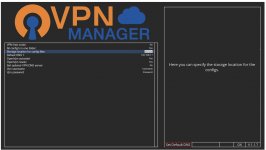
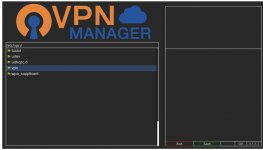
6. For to access the vpn folder, select and press ok in “Storage location for config files” then just select vpn folder and press green to save.
7. After that you return to the first window, press green or ok to conect.
That’s all